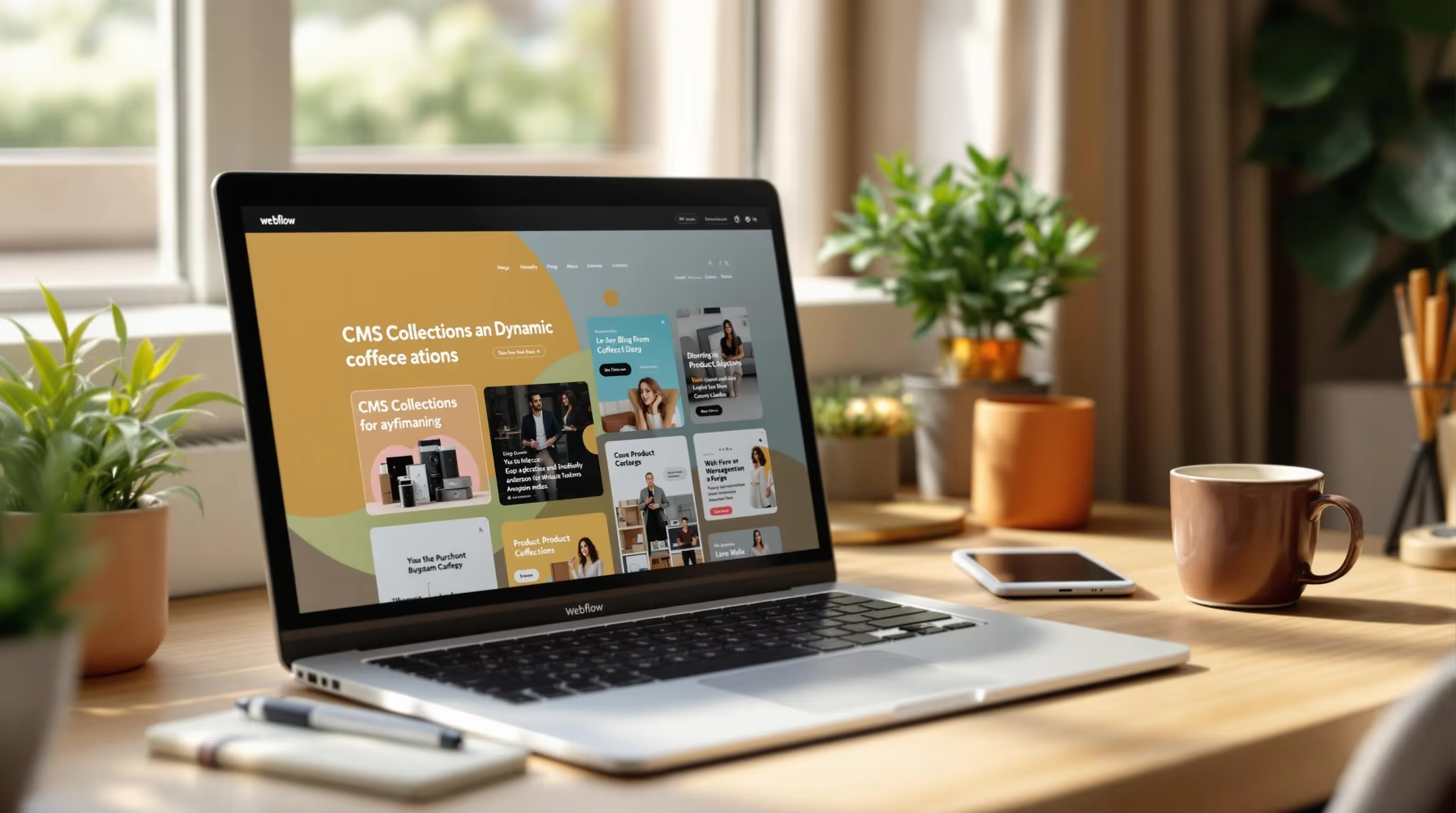How to Set Up CMS Collections in Webflow
Unlock all templates




Want to manage dynamic content like blogs or product catalogs in Webflow? CMS Collections make it easy to structure, display, and update content across your site without manual effort. Here's a quick overview of what you'll learn:
- What CMS Collections Are: Group similar content types (e.g., blog posts, products, team members) using customizable fields like text, images, or dates.
- Why Use CMS Collections: Save time by automating content updates, keeping layouts consistent, and simplifying site management.
-
How to Get Started:
- Plan your collection structure: Define fields, relationships, and display requirements.
- Create collections: Add fields like titles, images, and slugs, and configure settings for SEO and accessibility.
- Link to design: Use Collection Lists to dynamically display content on your site.
Quick Tip: Use pre-made templates to speed up setup and customize them as needed. Ready to turn your static site into a dynamic one? Let’s dive in.
How To Set Up CMS Collection In Webflow

Before You Start
Get ready for a smooth CMS setup by following these steps.
Finding the CMS Panel
- Open your Webflow project dashboard
- Locate the "CMS" tab in the left sidebar navigation
- Click "Collections" to view or create new content structures
Planning Your Collection
Taking some time to plan your collection upfront can save you from headaches later. Here's what to focus on:
1. Content Requirements
Identify the fields you'll need. For example, a blog collection might include fields like title, author, date, featured image, content, and tags.
2. Content Relationships
Think about how your content connects. For example, will blog posts need to reference authors from a separate collection?
3. Display Requirements
Decide how the content will appear on your site. Ask yourself:
- Which fields need to be shown?
- How will content be filtered or sorted?
- What should be visible in previews versus full pages?
Available Field Types
Webflow provides a variety of field types to help you organize your content. Here's a quick guide to the most commonly used ones:
| Field Type | Best Used For | Example Use Case |
|---|---|---|
| Plain Text | Short text entries | Product names, titles |
| Rich Text | Formatted content | Blog post body, descriptions |
| Image | Visual content | Featured images, galleries |
| Reference | Linking collections | Author profiles in blog posts |
| Multi-Reference | Multiple connections | Product categories |
| Option | Single selection | Status indicators |
| Multi-Option | Multiple selections | Product tags |
| Number | Numerical values | Prices, quantities |
| Date/Time | Temporal information | Publication dates |
| Switch | Toggle states | Featured item status |
Choose field types based on your content's structure, filtering needs, and display preferences. With a solid plan and the right field types, you're ready to build your first collection.
Creating Your First Collection
Now that you've planned your collection structure, it's time to create your first CMS collection in Webflow.
Collection Names
Pick names that clearly describe your content. Here are a few tips for naming:
- Use singular nouns (e.g., "Post" instead of "Posts").
- Avoid using spaces or special characters.
- Keep names short but descriptive.
- Use PascalCase for multi-word names (e.g., "BlogPost", "TeamMember").
Here are some common examples:
- "Article" for blog content
- "Product" for e-commerce items
- "Author" for team members
- "Project" for portfolio items
Setting Up Fields
Fields help structure your content. Here's how to set them up:
1. Add Essential Fields
Start by adding these key fields:
- Title: Plain Text
- Slug: Plain Text
- Featured Image: Image
- Creation Date: Date/Time
2. Configure Field Settings
For each field, make sure to:
- Use clear and descriptive display names.
- Mark critical fields as required.
- Add helpful instructions for editors.
- Set validation rules to ensure data quality.
3. Establish Relationships
If your collections are related, create references to connect them. For example:
- Link blog posts to their authors.
- Assign products to specific categories.
- Connect team members to their departments.
| Field Setting | Purpose | Example |
|---|---|---|
| Required | Ensures key info is always added | Title field for articles |
| Unique | Prevents duplicate entries | SKU for products |
| Default Value | Pre-fills common content | Current date for publish date |
| Help Text | Guides content editors | "Add alt text for accessibility" |
URL Structure
Set up clean, SEO-friendly URLs for your collection.
1. Base Structure
-
Define the collection path (e.g.,
/blog/). - Choose the identifying field, like the slug or title.
-
Format URLs as
{collection-name}/{slug}.
2. Slug Format
- Enable automatic slug generation from the title.
- Use lowercase letters only.
- Replace spaces with hyphens.
- Remove all special characters.
Examples of well-structured URLs:
-
Blog posts:
/blog/post-title -
Products:
/shop/product-name -
Team members:
/team/member-name
Once you've configured these settings, your collection will be ready to integrate into your website.
sbb-itb-fdf3c56
Adding Collections to Your Website
Once your CMS collections are ready, the next step is to display them on your site by linking the collection data to visual elements on your pages.
Using Collection Lists
Collection Lists are dynamic containers designed to showcase multiple CMS items. Here's how to set them up:
- Add a Collection List: Drag it from the Elements panel onto your page. Then, choose your desired collection, set the number of items to display, pick a sort order, and adjust pagination if needed.
- Style the Collection Items: Design one item as the template. Apply styles to its elements, adjust for responsive breakpoints, and add hover effects or animations for interactivity.
Once styled, the Collection List will automatically apply the design to all items. Afterward, link your CMS fields to the appropriate elements.
Connecting Fields to Design
To display dynamic content, connect your CMS fields to the page elements:
- Text Elements: Select the text element, go to its settings, and bind it to the relevant CMS field.
- Images: Choose an image element, open its settings, and link it to the CMS image field.
- Links and Buttons: Pick a link or button, set the link type to "Collection Page", and configure the page template and URL settings.
Collection Settings
Set up your CMS collection settings to keep your content secure and improve your site's SEO.
Access Controls
Access controls determine who can view and manage your CMS content. Webflow offers two main roles:
- Admin: Has full control to create, edit, and delete collections and items.
- Editor: Can update content but cannot change the collection structure.
To configure access controls, go to your collection settings, click on the Permissions tab, and assign roles as needed. Once this is done, you can move on to optimizing your collections for search engines.
SEO Settings
Collection-Level Settings
These settings apply to entire collections:
- Meta Title Template: Use fields from your collection to automatically generate page titles.
- Meta Description: Set a default description for all items in the collection.
- Open Graph Images: Choose images that will appear when your content is shared on social media.
- Canonical URLs: Avoid duplicate content by specifying the preferred URL for your collection.
Item-Level Controls
Fine-tune SEO for individual CMS items:
- Custom URLs: Create unique permalinks for each item in the collection.
- Indexing Rules: Control whether search engines can crawl specific items.
Don't forget to include your collections in the sitemap via the SEO tab. This helps search engines index your content more effectively and ensures your collections align with your site's overall strategy.
Using Pre-Made Templates
Pre-made templates simplify setting up Webflow CMS by providing built-in collection structures. They save time and make it easier to get started, allowing you to launch dynamic content without a steep learning curve.
Why Use Templates?
Here’s what makes pre-made templates a helpful choice:
- Pre-Configured Collection Structures: Start with CMS collections that are already set up.
- Quicker Setup: Skip many of the manual steps involved in configuration.
- Customizable: Adjust the template’s structure to align with your content.
- Organized Management: Maintain a clear and consistent approach to handling dynamic content.
These features make templates a practical option for setting up and managing your CMS.
Temlis Templates for Webflow

If you’re looking to speed things up even more, check out premium options like Temlis Templates for Webflow. Temlis provides a variety of customizable Webflow templates with CMS features tailored for industries like real estate, portfolios, e-commerce, and business. These templates come with pre-configured CMS setups that can adapt to your specific needs.
For instance, the AnderDark portfolio template includes built-in CMS and e-commerce features, making it perfect for creatives showcasing dynamic projects. Prices for templates range from $49 to $129, with some free options also available.
When selecting a template, aim for one that aligns with your content structure and offers flexibility to tweak collection fields as your site grows.
Summary
Here's a quick recap of the key steps outlined earlier.
Setup Steps Overview
-
Plan Your Collection Structure
Define your content types and the fields you'll need. -
Set Up Collection Settings
Configure your collection with clear naming conventions and URL structures. Pay attention to:- Collection name and slug
- Field types and how they relate to each other
- Access permissions
- SEO settings
-
Integrate with Design
Link your CMS content to your website design using:- Collection Lists
- Dynamic field connections
- Content filtering options
Next Steps to Launch
Once your CMS structure and fields are ready, here's how to move forward:
1. Start Small
Kick things off with a basic collection, like a blog or a team directory.
2. Test Thoroughly
Run tests to confirm field relationships, ensure content displays correctly, check URL generation, and validate access controls.
3. Document Your Setup
Create clear documentation for future use and team training. Include:
- Field types and their purposes
- Relationship configurations
- Content guidelines
- Access permissions
Following these steps will help you build a flexible, dynamic website.
Related Blog Posts
Recommended posts
Unlock all templates