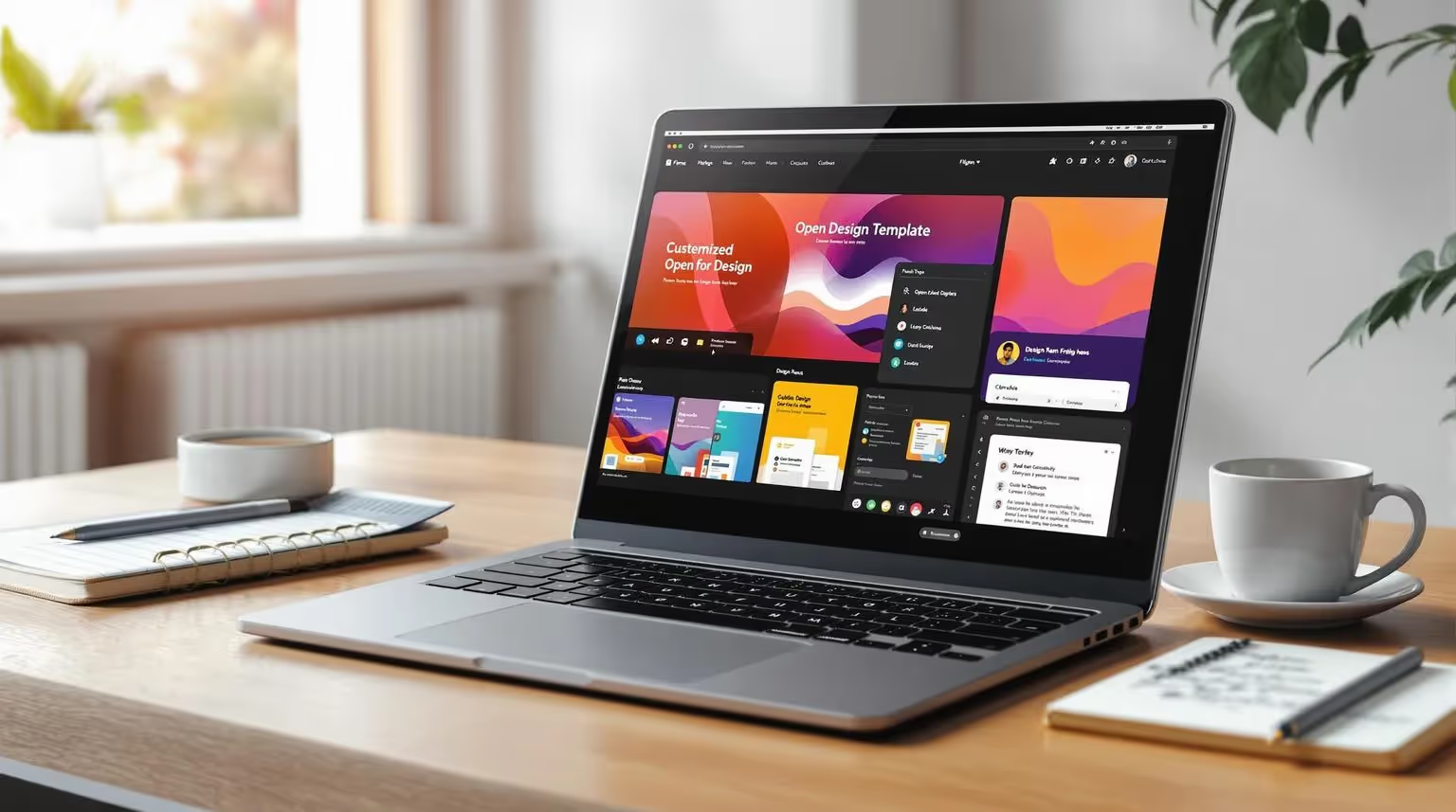How to Customize Temlis Templates in Figma Before Exporting to Webflow
Unlock all templates




Customizing Temlis templates in Figma can help you create a website that matches your brand while saving time during development. By organizing your Figma file, updating design elements like colors, typography, and images, and ensuring responsiveness, you’ll make the transition to Webflow smooth and efficient. Here’s what you need to know:
- Organize Your Figma File: Rename layers, use components, and group elements logically to streamline editing and collaboration.
- Update Core Design Elements: Change the color palette, refine typography, and replace images to align with your brand identity.
- Ensure Consistency and Responsiveness: Test designs across devices using Figma’s tools and follow accessibility standards.
- Prepare for Webflow Export: Clean up your file, optimize assets, and export them in proper formats for faster development.
From Figma to Webflow (Full Beginner Course)

Setting Up Your Figma File
Getting your Figma file organized from the start can save you a ton of time when it comes to customization and exporting to Webflow. A well-structured file not only speeds up edits but also makes collaboration easier and ensures a smooth handoff to Webflow.
Getting the Matching Figma File
Once you've purchased a Temlis template, the matching Figma file will arrive in your email inbox within minutes. If you don’t see it right away, double-check your spam folder. Still no luck? Reach out to Temlis support for assistance.
The Figma file is included with your template purchase. Look for a confirmation email that either has the file attached or provides a secure download link.
Understanding the Template Structure
Spend 15–20 minutes reviewing the template's layout before diving into customization. Temlis templates are designed with a consistent structure, so once you familiarize yourself with the system, navigating the file becomes straightforward.
Each template uses clear naming conventions to help you find your way around. Layers are descriptively named and grouped logically, following industry best practices. Sections are typically organized by their function - like headers, hero sections, feature blocks, testimonials, and footers - making it easy to locate what you need.
Start by checking out the style guide section. This area includes key design elements like the color palette, typography scales, button styles, and spacing guidelines. Understanding these basics will make it easier to apply consistent changes across the template.
Once you’re comfortable with the structure, you’re ready to organize your file for editing.
Organizing for Editing
Proper organization is key to a smooth editing process. Use clear, descriptive names for layers and groups to quickly identify content. While Temlis templates already follow this practice, you can tweak it further to suit your project’s unique needs.
To keep a backup of the original file, duplicate it and rename it (e.g., "[YourBrand]_[TemplateName]_Working_2025"). This way, you always have a clean version to fall back on.
Take advantage of components to maintain consistency and eliminate redundancy. While the templates come with pre-built components, you might want to create additional ones for custom elements like unique icons, button styles, or repeating content blocks.
Color-coding layers and groups can also be a big help, especially in more complex templates with multiple layouts. For example, you could use blue for navigation elements, green for content sections, and red for items that need immediate attention.
"Design is about consistency, and spending time setting up a structured file has major benefits in the long run." – Shawn Talvacchia
Keep all components in a dedicated "Components" page to avoid scattering them across your file. This method, endorsed by design experts, helps keep your component library centralized and manageable as your project grows.
Use frames to organize different sections of your design, such as headers, footers, and content areas. Group related layers together using Ctrl + G (Windows) or Cmd + G (Mac) to keep things tidy as you edit.
Investing time upfront to organize your file will save you countless hours later - whether you’re customizing solo, collaborating with a team, or prepping for Webflow integration.
Customizing Core Design Elements
Once your Figma file is neatly organized, the next step is to make the template truly your own by tailoring it to reflect your brand. This is where your brand's personality shines through, blending creativity with the template's structured design.
Changing the Color Palette
Your website’s color palette sets the mood and conveys your brand identity. To begin, locate the existing color styles in your Temlis template. In Figma, head to the Local Styles panel (the four-dot icon in the toolbar) to see how colors are categorized - typically into primary, secondary, neutral, and feedback groups. This setup makes it easy to understand the design system.
Before diving in, define your brand colors. Identify your primary color (often labeled "brand-500") and map out its gradient, from the lightest shade ("brand-25") to the darkest ("brand-950"). A range of 8–12 shades per color is ideal for flexibility across UI elements. Use Figma’s HSL adjustments to fine-tune your hues for a cohesive look. Be sure to name your color styles clearly (e.g., "brand/25") to maintain consistency throughout the design. Finally, check that your color combinations meet WCAG 2.1 accessibility standards using Figma plugins or online contrast tools.
With your colors locked in, the next step is refining your typography to reinforce your brand’s voice.
Updating Typography
Typography does more than make text readable - it sets the tone for your brand and supports your messaging. To get started, open Figma’s Text Styles panel in the Local Styles section. Temlis templates come pre-loaded with text styles for headings, body text, captions, and buttons, all designed for clarity and balance.
Choose typefaces that align with your brand’s personality. Serif fonts often evoke a classic, formal feel, while sans-serif fonts are modern and clean, making them great for digital platforms. Stick to no more than three font families to keep the design cohesive. Ensure body text is at least 16px for readability, and pay attention to spacing for a polished look.
"Optimizing typography is optimizing readability, accessibility, usability(!), overall graphic balance." – Oliver Reichenstein
To update text styles, select a text element, adjust its font, size, or spacing, and then save the changes in Figma’s Design panel. These updates will automatically apply across your design, saving time and ensuring consistency.
Once typography is set, it’s time to refine your visuals.
Replacing Images and Visual Assets
Images are often the first thing users notice, so they play a critical role in shaping your website’s visual appeal. Start by reviewing all the images in your template - hero banners, product shots, team photos, and background graphics. Assess whether each one aligns with your brand story.
To replace images in Figma, use the 'Fill' or 'Fit' options to ensure they display correctly. Maintain the original aspect ratios to avoid distortion, and choose high-quality, web-friendly formats. For example, JPEG is ideal for detailed photos, PNG works well for transparent graphics, and WebP offers efficient compression for modern browsers (with fallback options for older ones).
You can drag and drop new images directly into the existing frames or replace them via the 'Fill' section in the Design panel. Prioritize quality while keeping file sizes manageable to optimize load times.
Modifying UI Elements and Layouts
The final step is customizing UI elements and layouts to bring everything together. Temlis templates include a variety of pre-built components like buttons, cards, forms, and navigation elements, all accessible through the Assets panel (Shift + I). These are designed to simplify customization while maintaining usability.
When updating buttons, focus on both aesthetics and functionality. Adjust the colors to match your palette, ensure proper contrast for accessibility, and tweak details like corner radius to align with your style. For layout adjustments, stick to the existing grid system and use consistent spacing - typically in increments of 8px or 16px - to maintain visual rhythm.
For example, card components can be personalized by changing padding, border radius, shadow depth, or background colors while keeping the content structure intact. Navigation elements should be tested across all states (default, hover, active) to ensure they perform well and remain accessible. Similarly, form elements need adequate spacing and clear labels to enhance usability.
Every tweak you make should serve your users while reinforcing your brand's identity, resulting in a design that feels cohesive, polished, and ready for a seamless transition to Webflow.
sbb-itb-fdf3c56
Maintaining Consistency and Responsiveness
Once you've tailored your design, the next step is ensuring it stays consistent and works seamlessly across all devices. A unified, device-friendly website not only strengthens your brand but also enhances user experience.
Checking Brand Consistency
To achieve a cohesive look, create a Figma design system that centralizes reusable elements like typography, colors, buttons, and forms. Use Figma components to make global updates effortlessly, and set up shared libraries so your team has access to a central repository of design assets. Establish clear rules for spacing and typography to maintain uniformity.
"Design consistency leads to better UX, a stronger brand identity, and efficient collaboration".
Go through each section of your design to ensure consistent use of colors, fonts, and spacing. Don’t overlook interactive elements - hover effects, active states, and focus indicators should match across all clickable components.
Testing Responsiveness in Figma
Figma's preset frames for desktop (1440px), tablet (768px), and mobile (375px) make it easy to test how your design responds to different screen sizes. Use its prototyping tool to check how elements reflow and catch potential layout issues early in the process. Test essential user interactions - like forms, navigation menus, and key content - at every breakpoint to confirm they work smoothly on all devices. Once you've confirmed responsiveness, you can start prepping your Figma file for export to Webflow.
Preparing for Figma Export
Once your Figma design is polished and ready, the next step is preparing assets for Webflow. This stage demands attention to detail, ensuring everything is well-organized and optimized for a smooth development process.
Cleaning Up the Figma File
A tidy Figma file makes development faster and easier. Start by renaming all components with clear, descriptive labels. Avoid generic names like "Frame 1" or "Rectangle 23." Instead, use specific names like "Hero-CTA-Button" or "Footer-Social-Icons." This way, developers can quickly understand the purpose and placement of each element.
Clear out any unused layers or components left over from earlier design iterations. Delete experimental elements, duplicate frames, or placeholder content that won’t make it to the final website.
Create a logical structure for your assets, mirroring your website’s layout. Group related elements together and label sections clearly. Before exporting images, strip any unnecessary styles and ensure each file is named to reflect its purpose. For instance, a hero section background should be named "hero-background.jpg" instead of something generic like "image-1.jpg." This reduces confusion and simplifies asset management during development.
Once your file is clean and organized, you’re ready to export assets with performance in mind.
Exporting Assets for Webflow
When exporting, aim for a balance between image quality and performance. Use JPG for photos, PNG for transparent or flat images, and SVG for logos or icons.
For headers with overlays, export as PNG at 1.5X resolution, and for other body images, use PNG at 2X. This ensures crisp visuals on high-resolution screens while keeping file sizes manageable. If overlays or styles require separate image versions, duplicate and export them as needed.
Organize your exported assets by page name for easy access. Create folders like "Homepage", "About", and "Contact" to help developers quickly locate the right images. Resize all images to their display dimensions to avoid unnecessary scaling, and use compression tools like TinyPNG or ImageOptim to minimize file sizes without sacrificing quality. As Tyler Stokes from Performance explains:
"Generally speaking, image optimization is the act of decreasing file size without losing quality".
Tips for Importing into Webflow
To ensure a smooth transition from Figma to Webflow, it’s helpful to understand how both platforms align. Design with Webflow’s grid and flexbox systems in mind, and use Figma’s auto-layout feature to mimic these structures.
Take advantage of tools like the Figma to Webflow plugin or app to sync components, variables, and styles efficiently. In Webflow, set up global styles in the Style Guide section to match your Figma design. Define typography, colors, button styles, and spacing systematically to maintain consistency.
Document your design thoroughly. Include naming conventions, component usage, and editable fields in a style guide. This documentation is especially useful for team collaborations and should cover details like hover states, animations, and any special interactions.
Once your design is imported into Webflow, test it across devices and browsers to ensure everything works as intended. With mobile devices accounting for 60% of website views, it’s critical to verify that your design performs well on smaller screens.
Conclusion
Customizing Temlis templates in Figma allows you to craft a website that truly reflects your brand. By following a structured approach, you can break down the customization process into manageable steps that lead to a polished, professional design. These efforts pave the way for a smooth handoff to a fully branded Webflow site.
Key Takeaways
Start by defining your brand's identity - your colors, typography, and overall style. Organize your Figma file with clear components to maintain a cohesive design. Remember, the essentials matter most: your color palette sets the tone, typography adds personality, and carefully chosen images leave a lasting impression.
Maintain consistency by using reusable components, clear naming conventions, and Figma's responsive tools like constraints and auto layout. These features ensure your design works seamlessly across different devices.
Before exporting to Webflow, take time to clean up your Figma file. Use descriptive names for components, optimize images for the web, and double-check that all assets are included. This preparation not only saves time during development but also reduces the need for revisions.
More Resources
When you purchase a Webflow template from Temlis, you also get a free matching Figma file. This makes collaboration easier and ensures your vision aligns perfectly with the final website.
Need something more personalized? Temlis offers full customization services and premium templates for a variety of industries, giving you everything you need to create a professional, on-brand website with ease.
FAQs
How do I make sure my Figma design stays responsive when exporting it to Webflow?
To make your Figma design work well in Webflow, start by using auto-layout for your layers in Figma. This feature helps your design adapt smoothly to different screen sizes. Additionally, stick to consistent units like px, em, or rem, and set a base font size in your design settings. This approach keeps everything proportional across devices.
Once you've set everything up, preview and test your design in Webflow’s responsive modes. This step ensures that every element adjusts properly to various screen dimensions, giving you a clean and responsive final website.
What should I do if I don’t receive the Figma file after purchasing a Temlis template?
If you haven’t received your Figma file after purchasing a Temlis template, don’t worry - there are a few simple steps you can take to track it down.
First, check your email inbox and spam folder for the delivery email. Double-check that the email address you entered during checkout is correct.
Still can’t find the file? Try these quick fixes:
- Restart Figma to see if the file shows up in your account.
- Clear your browser or app cache to fix any potential loading glitches.
- Make sure your internet connection is stable and working properly.
If none of these solutions work, contact Temlis support through their website. They’re ready to assist and will help you sort out any delivery issues!
What are the best practices for organizing components and layers in Figma to simplify exporting to Webflow?
To make the Webflow export process smoother, keeping your Figma file organized is key. Start by grouping related components and giving layers clear, consistent names. This approach makes it easier for anyone working on the file to navigate and understand its structure. Define sections using frames and leverage auto-layout to handle responsive design adjustments more efficiently.
Create a logical hierarchy by nesting layers properly and steering clear of unnecessary duplicates. Use styles for elements like colors, typography, and effects to maintain consistency and simplify global updates. A clean and structured Figma file not only saves time during the Webflow handoff but also helps ensure the entire workflow runs more efficiently.
Related posts
Recommended posts
Unlock all templates